We have provided a flyer you can edit to help promote Possip. Add your own QR code, then print the flyer or share it virtually.
Flyers
Whether it's your first Pulse Check® or your 14th Pulse Check, it doesn't hurt to share a flyer reminding staff about the purpose of Possip! Sharing it can help them better understand the impact of their voice - and what happens after you review Pulse Check Reports.
The following flyer includes info on Possip and a space for you to input a QR code for your Pulse Check links.
Keep reading this Help Article for step-by-step instructions on adding your own QR code!
This one-pager introduces Staff Pulse Checks to your staff. Create your own version here.
This one-pager introduces staff Pulse Checks to Possip admins, Report Reading Teams, or anyone else on your leadership team who will be logging in to the Possip Platform. Download it here.

How to add links to your Pulse Checks flyer:
STEP 1: Log in to https://www.weeklypossip.com/
STEP 2: Click on Update Settings.

Please Note: If you're a super admin with access to all accounts, to access a specific account's links, click on "View Accounts/Schools/Organizations" then select a specific account and their settings page.
STEP 3: Click on the English link to be directed to the subsequent Pulse Check pages. Copy the URLs.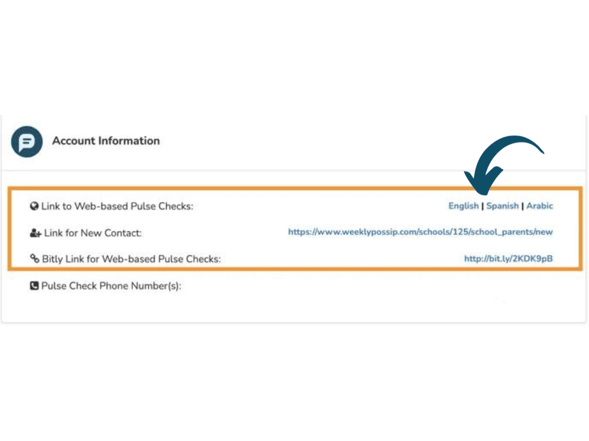
How to Make QR Codes:
STEP 1: Find a trusted free QR Converter online, like Bitly's.
STEP 2: Paste each URL into the QR Code Converter.
How to Edit the Flyer:
Make a copy of the flyer on Canva here* and then apply your own edits - or download it as a PDF here and use your PDF editor.
*You must have a Canva account. For a walkthrough on how to use Canva, check out this article!
Having trouble accessing the flyer? Email us at support@possip.com.
Searching for additional Staff Pulse Check resources and promo materials? Click here.
Possip Pulse Check Flyer and How to Generate and Add Your Own QR Code - For Staff
We have provided a flyer you can edit to help promote Possip. Add your own QR code, then print the flyer or share it virtually.
Flyer
Whether it's your first Pulse Check® or your 14th Pulse Check, it doesn't hurt to share a flyer reminding parents about the purpose of Possip! Sharing it can help them better understand the impact of their voice - and what happens after you review Pulse Check Reports.
The following flyer includes info on Possip and a space for you to input a QR code for your English and Spanish Pulse Check links.
How to Edit the Flyer:
Make a copy of the flyer on Canva here* and then apply your own edits - or download it as a PDF here and use your PDF editor.
*You must have a Canva account. For a walkthrough on how to use Canva, check out this article!
Keep reading this Help Article for step-by-step instructions on adding your own QR code!
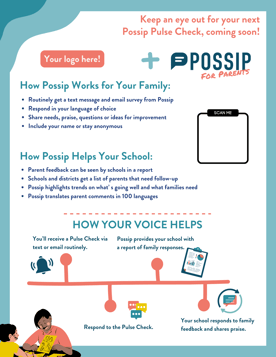

How to get English and Spanish links to your Pulse Checks:
STEP 1: Log in to https://www.weeklypossip.com/
STEP 2: Click on Update Settings.

Please Note: If you're an admin with district/network access to all schools or accounts, to access a specific school's links, click on "View Schools" then select a specific school and their settings page.
STEP 3: Click on the English or Spanish link to be directed to the subsequent Pulse Check pages. Copy the URLs.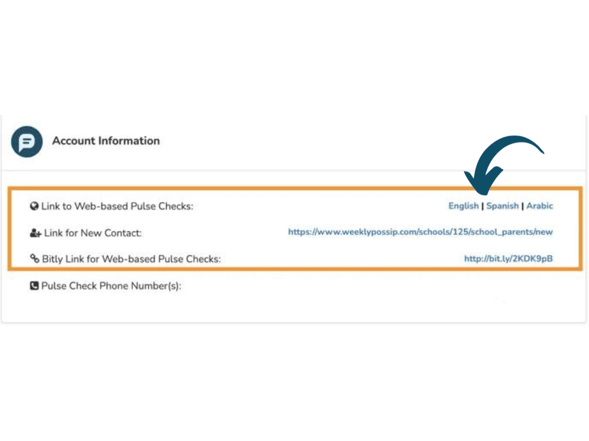
How to Make QR Codes:
STEP 1: Find a trusted free QR Converter online, like Bitly's.
STEP 2: Paste each URL into the QR Code Converter.
Having trouble accessing the flyer? Email us at support@possip.com.
Looking for flyers in additional languages? Check out our Multilingual Letters here.

