The Settings Page is your starting point! It tells Possip everything we need to know about how you want the service to work and how we should work with you.
This article is only for organizations, districts, or schools with multiple accounts. If you have a single school or staff account in Possip, please follow these instructions to update your settings.
First, log in to Possip at https://www.weeklypossip.com/login and go to your 'Settings' page. There is a quick link from the Welcome Page!

There are four sections to complete:
- Account Settings
- Primary Contact
- Pulse Check® Settings
- Upload Organization/District Logo
Keep reading for help on each section.
1. Account Settings are details on your system or district, including things like:
- For schools: Student Information System, for potential SIS integrations
- School Year Start/End Date
- District EIN
- Current Enrollment / User count
- Include Staff Count if you are completing settings for Staff Pulse Checks™
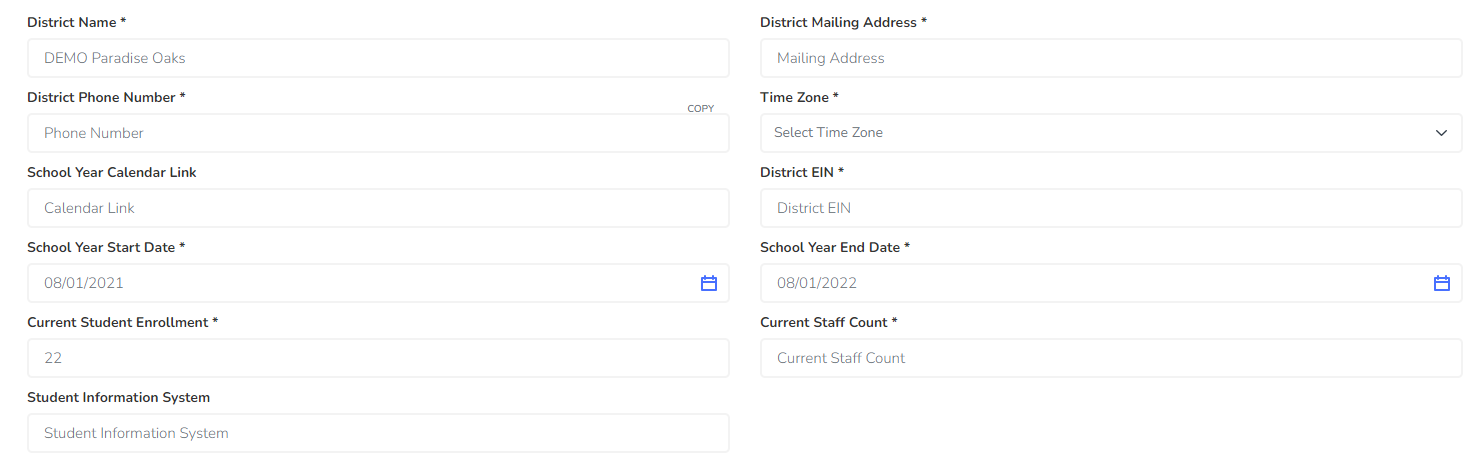
2. Primary Contact Settings are details on the person leading Possip at your district:
- The Primary Contact: We'll contact this person about the service, agreements, and big opportunities
- Mobile Phone Number: Sharing a mobile number and consenting to receive texts will help us include you in our customer Pulse Check - when we routinely check in on your happiness.
- Consent Form URL: This is a field where you share a link to language asking your survey recipient group to grant permission to receive SMS messaging from Possip. (This may be a link to a webpage or to a handbook where your consent to receive communication language is stored. Learn more here.)
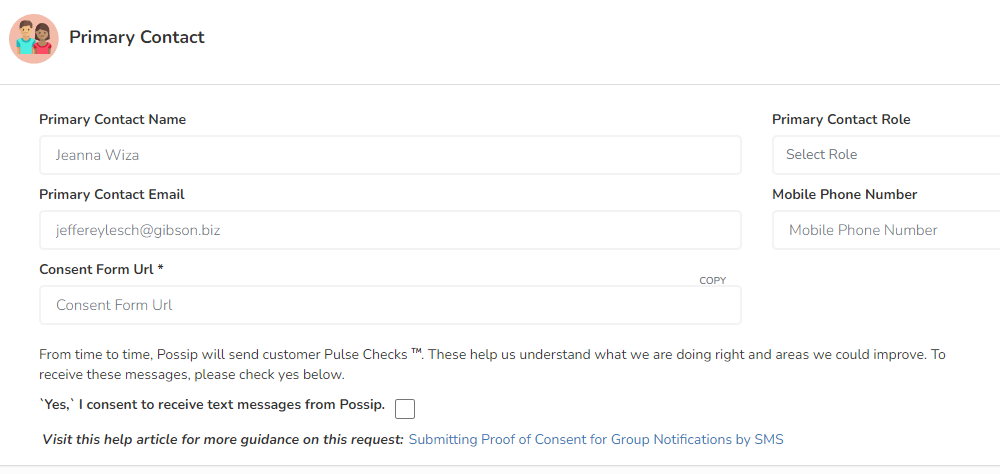
3. Pulse Check Settings are details on how and when you want to send Pulse Checks:
- Pulse Check Start Date must be the Monday of the week you'd like to send your first Pulse Check.
Please select a Pulse Check Start Date at least one week out.
- Pulse Check Day of the Week can be Tuesday-Friday, and we'll always send on that day. For example, if you set your Pulse Check day as Wednesday and your Pulse Check start week date is Monday, August 8, 2022 then your Pulse Check will send on Wednesday, August 10, 2022.
- Frequency is determined by your agreement with Possip, but if you ever want to send Pulse Checks™ less frequently, you have that option.
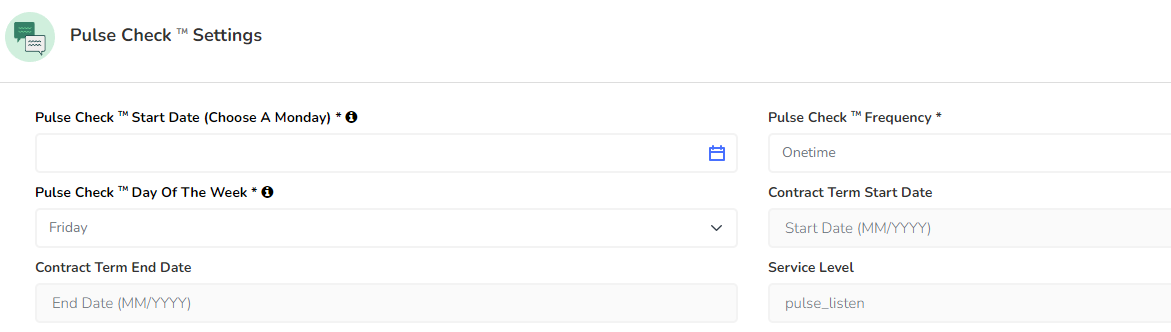
4. Finally, please upload a logo, so we can include it in presentations we create, marketing materials when we partner on events, and more!
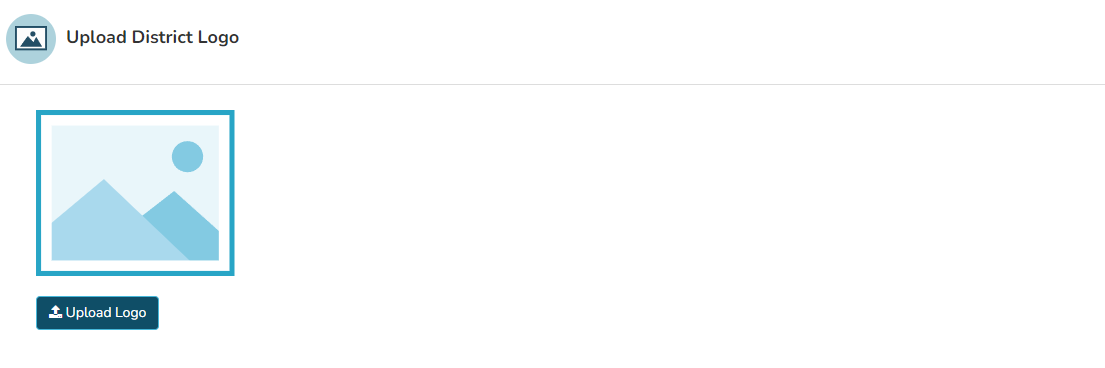
Noticing the page is not saving? Make sure all required, asterisked fields are completed and then click "Update Settings" to save.
Thank you for submitting your settings! Have questions? Email or chat with us!
