The Follow Up and Topics Sections of Pulse Check® Reports are designed to help your team understand and prioritize feedback efficiently.
STEP 1: Log in to Possip https://www.weeklypossip.com/.
STEP 2: Click "Pulse Check Reports."
STEP 3: Select the Report you'd like to view, and scroll down to the Follow Up section.

Possip’s reporting team, which is primarily comprised of current and former leaders, identifies the feedback comments from your Pulse Check that the team recommends for Follow Up. The overall topics of the comments are also noted in this section.
You can click the down arrow for each topic to see the individual comments or use the Open All and Close All buttons to view or hide all of the Follow Up comments at once.

You can begin following up on comments directly from the Pulse Check Report by using the "Email" or "Copy" buttons. Clicking "email" automatically populates an email with a comment, so you can delegate follow-up or reference the comment in a reply to the contact.
You can also check off the item using the "Followed Up" button (see #1 in screenshot below). If you have delegated follow ups to other people on your team and the check the box, you will be able to see who followed up and when.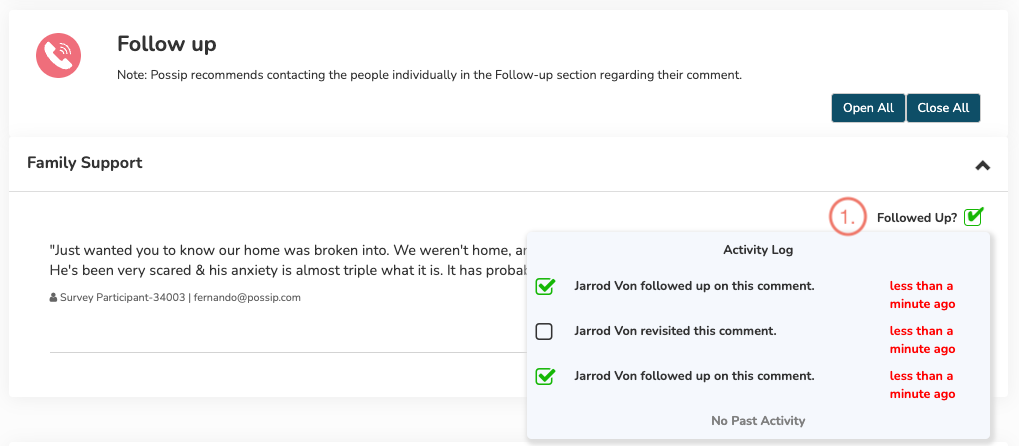
Below Follow Ups is the Topics Section. This section summarizes feedback comments that don't necessarily require individual follow up. Here you can see trends and comments that our expert reporting team has highlighted for you. The topics are displayed visually in descending order with popular topics at the top of the table (see #1 in the screenshot below). Time sensitive or critical "Hot Topics" are noted with a fire icon 🔥 (#2), signifying their priority.

This section also allows you to view all of the comments or just click into a specific Topic to learn more. If there is more than one comment on the same Topic you will see the "Representative Comment" (see #3 in screenshot above). When you have a lot of comments on a particular Topic, this tag enables you to quickly get a sense of what kind of feedback your community is offering on that theme.
You also have the option to email or copy the comments in the Topics Section. This allows you to easily paste comments of interest into a Report Reading Team agenda or other document.
Have a question about reading your report? Contact support@possip.com.
Use the Follow Up Section to Take Action
Your team will have all the contact information and context needed for follow up in one simple section of the report.
STEP 1: Log in to Possip https://www.weeklypossip.com/.
STEP 2: Click "View Reports."
STEP 3: Select the Report you'd like to view, and scroll down to the Follow-up Section.
The Follow Up section of the report helps you easily see comments flagged for follow up action. When assigning comments for follow up, Possip’s reporting team, which is primarily comprised of current and former educators, takes into account the comments and their urgency.
Follow Up Topics are grouped into themes so that you can easily send all necessary details to someone specific on your team, for example the colleague who will address Academic Support, or Transportation, or Enrollment Questions.
Any comment recommended for direct follow up will appear in this section with the accompanying contact information. Pro Tip: You can begin following up on comments directly from the Pulse Check® Report by using the "Email" or "Copy" buttons.

Clicking "email" automatically populates an email with a comment, so you can delegate follow-up or reference the comment in a reply to a parent. The copy button copies the comment to your clipboard, so you can easily paste it into a Report Reading Team agenda or another document.
The Follow Up Check Box and Activity Log enables administrators to monitor the status of comments our Reporting Team has recommended for follow-up. This helps you ensure that feedback is addressed. The ability to see who completed the follow ups also facilitates communication when there are multiple administrators taking action on Possip results.

Have a question about reading your report? Contact support@possip.com.
