Your team will have all the contact information and context needed for follow up in one simple section of the report.
STEP 1: Log in to Possip https://www.weeklypossip.com/.
STEP 2: Click "View Reports."
STEP 3: Select the Report you'd like to view, and scroll down to the Follow-up Section.
The Follow Up section of the report helps you easily see comments flagged for follow up action. When assigning comments for follow up, Possip’s reporting team, which is primarily comprised of current and former educators, takes into account the comments and their urgency.
Follow Up Topics are grouped into themes so that you can easily send all necessary details to someone specific on your team, for example the colleague who will address Academic Support, or Transportation, or Enrollment Questions.
Any comment recommended for direct follow up will appear in this section with the accompanying contact information. Pro Tip: You can begin following up on comments directly from the Pulse Check® Report by using the "Email" or "Copy" buttons.
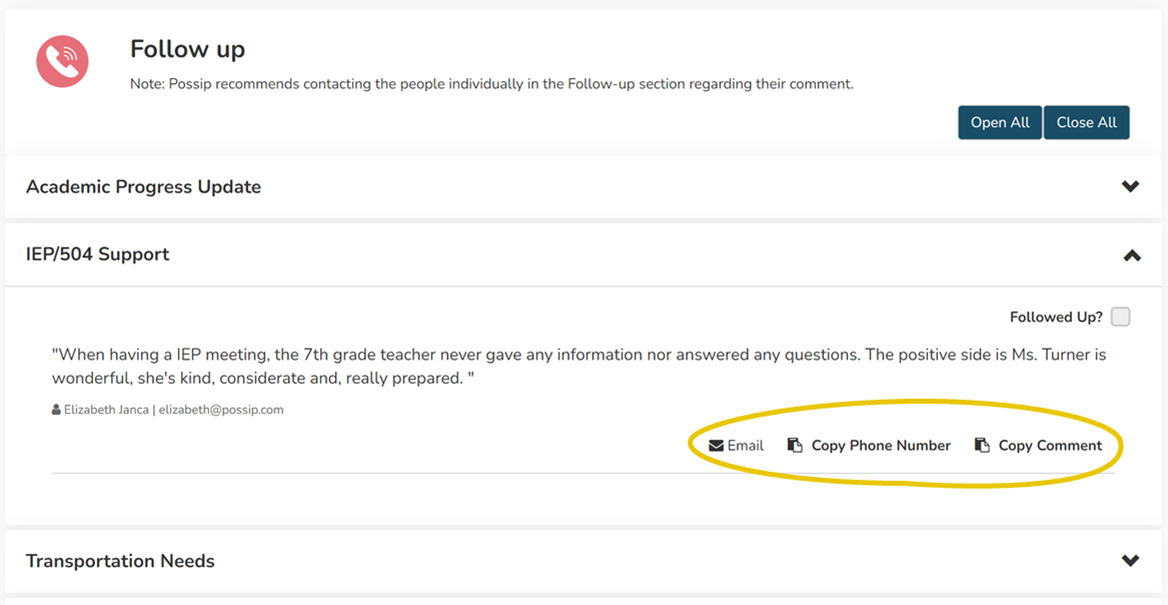
Clicking "email" automatically populates an email with a comment, so you can delegate follow-up or reference the comment in a reply to a parent. The copy button copies the comment to your clipboard, so you can easily paste it into a Report Reading Team agenda or another document.
The Follow Up Check Box and Activity Log enables administrators to monitor the status of comments our Reporting Team has recommended for follow-up. This helps you ensure that feedback is addressed. The ability to see who completed the follow ups also facilitates communication when there are multiple administrators taking action on Possip results.
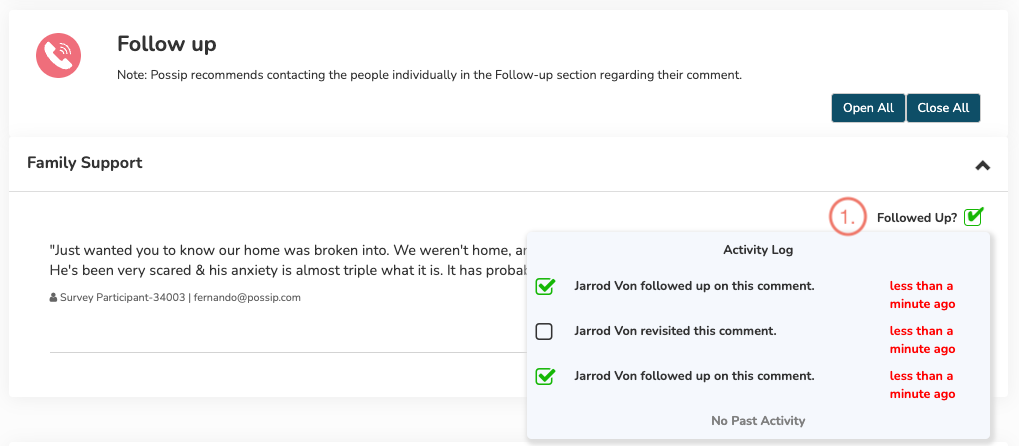
Have a question about reading your report? Contact support@possip.com.
