We have provided a flyer you can edit to help promote Possip. Below we will walk you through how to implement a phone number into a QR code using the Canva template.
Whether it's your first Pulse Check® or your 14th Pulse Check, it doesn't hurt to share a flyer reminding people about the purpose of Possip! Sharing it can help them better understand the impact of their voice - and what happens after you review Pulse Check Reports.
The following flyer includes info on Possip and a space for you to input a QR code for your English and Spanish Pulse Check links.
Keep reading this Help Article for step-by-step instructions on customizing your flyer and adding your own QR code!
You have three options:
Option 1: Do not include a QR code and instead provide a plain version of the flyer here.
Option 2: Enable respondents to sign up for the next Pulse Check (if you have not already shared a contact list with Possip).
Option 3: Allow respondents to take the web-based survey in their preferred language immediately.
How to Edit the Flyer
STEP 1: Make a copy of the flyer on Canva here* and then apply your own edits - or download it as a PDF here and use your PDF editor.
*You must have a Canva account. For a walkthrough on how to use Canva, check out this article!
Having trouble accessing the flyer? Email us at support@possip.com.
Option 2: How to get your respondent sign-up link:
STEP 1: Log in to https://www.weeklypossip.com/
STEP 2: Click on Update Settings.

STEP 3: Click on the link to be directed to the subsequent Pulse Check pages. Copy the URLs.
Please Note: If you're a super admin with access to all accounts, to access a specific account's links, click on "View Accounts / Schools / Organizations" then select a specific account and their settings page.
Option 3: How to get your web-based survey link, by language:
STEP 1: Log in to https://www.weeklypossip.com/
STEP 2: Click on Update Settings.

Please Note: If you're an admin with district / network access to all accounts, to access a specific school's links, click on "View Accounts" then select a specific account, and their settings page.
STEP 3: Click on the English or Spanish link to be directed to the subsequent Pulse Check pages. Copy the URLs.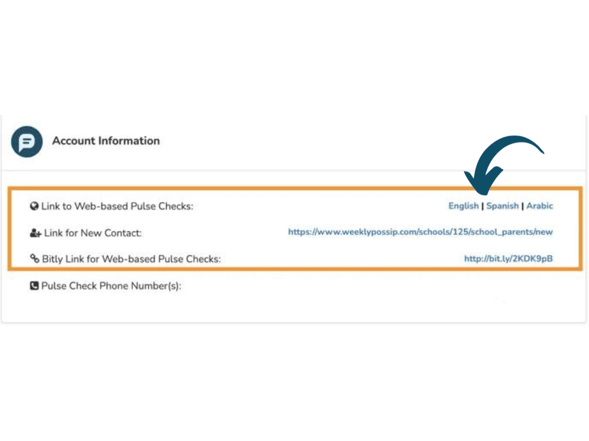
How to Generate and Add Your Own QR Code
STEP 1: Find a trusted free QR Converter online, like Bitly's.
STEP 2: Paste each URL into the QR Code Converter.
STEP 3: Download the QR code and paste it into your flyer
Other Translations Available for Flyers:
Click on one of the languages listed to access the translated version of this letter:
All Respondents:
Families Only, Old Design:




