How to Check Your Documents
The 'Documents' section of your account includes contact lists you've uploaded and can include information exports or special reports.
If you've uploaded a contact list or different document to Possip, you might want to revisit it. Do so by checking your "Documents" page.
STEP 1: Log in to https://www.weeklypossip.com/login.
STEP 2: Click "Documents" in the Welcome Page.
STEP 3: Toggle between the desired time period near the top of the page.
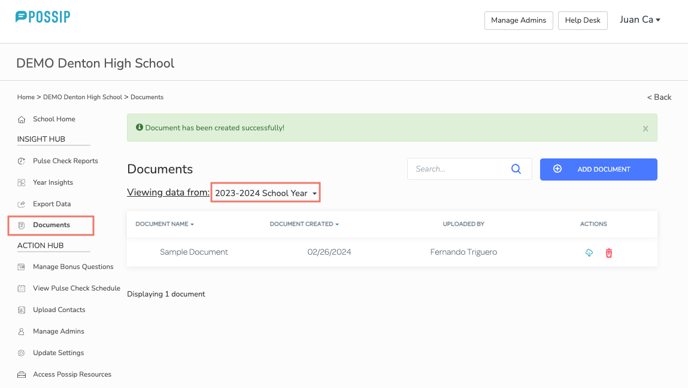
Under Actions on the right, click the cloud icon to download a document and the red trash can button to delete a document.
Toggle between years/time periods by clicking the down arrow by the year.
Need instructions for uploading a contact list? Read this article.
