Want to add a Bonus Question™ as a District/Network Admin? Follow these steps!
NOTE: If you'd like to add a Bonus Question (BQ™) to every account in your network, please jump to this article!
If you'd like to manually add a BQ to a single account or just a few, follow the steps below.
STEP 1: Log in to Possip https://www.weeklypossip.com/.
STEP 2: Click "Account/School List".

STEP 3: Select the account you'd like to view.
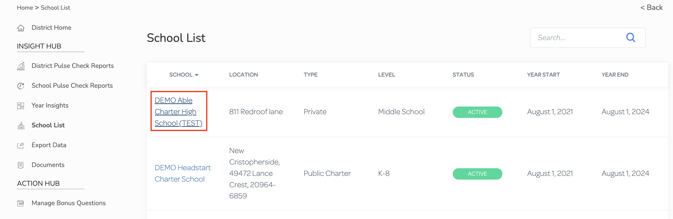
STEP 3: Once in the account's profile, click "Bonus Question" at the top of their dashboard.

STEP 4: Input your Bonus Question by clicking "create bonus question" and click "Save" when you finish entering in your new question.

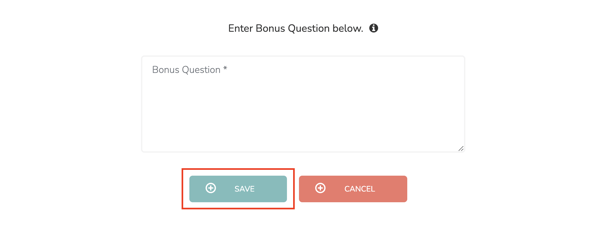
STEP 5: If you would like to assign your Bonus Question to the school's next Pulse Check select "Next Pulse Check". You can also assign it to a "Future Pulse Check" by toggling over the button and selecting a date. You can select multiple dates to assign a BQ to more than one Pulse Check.

Finished! The BQ is scheduled. You can look at BQs scheduled for upcoming Pulse Checks by clicking on "Bonus Question Schedule". Possip will be notified that you have added a Bonus Question.
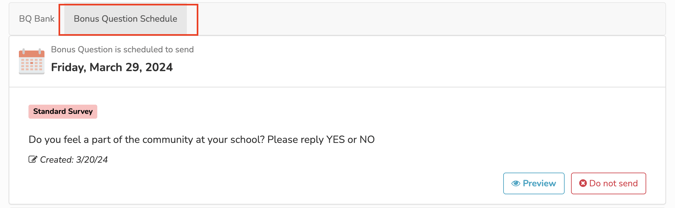
Reminder: If you'd like to add a Bonus Question (BQ) to every account in your network, please jump to this article!
Have a question or need additional support? Email support@possip.com.
