- Help Desk
- How to Use Possip Platform
- Exporting Data
How to Download a Pulse Check Report to PDF
Learn how to download the Pulse Check® Report as a PDF.
Downloading the Pulse Check Report as a PDF
STEP 1: Log in to https://www.weeklypossip.com/login and select "Pulse Check Reports."
STEP 2: Click the "View Report" button next to the Pulse Check Report you'd like to download.
STEP 3: Select "View Current Report" to be directed to PDF version of the report.
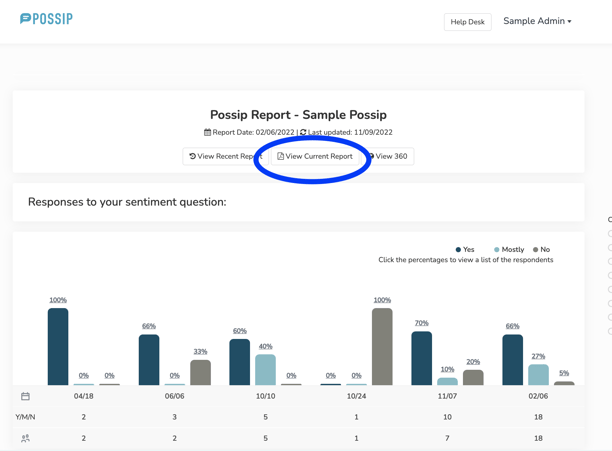
STEP 4: After you go to the Pulse Check Report, select the download button in the top right corner of the screen to download a copy of your Pulse Check Report.
Need instructions for exporting the Pulse Check Report as a CSV file? Check out this Help Article.
