If you oversee multiple district or network accounts, there's a report that combines data from every district into one for you. Learn more about this report here.
Do you use Possip for staff, students, and parents? Maybe there are multiple network accounts you oversee?
There's a Possip report that combines data from each account into one report. This may be helpful if you want to compare student happiness across your district to parent or staff happiness during a particular Pulse Check® week.
Keep reading to learn more about this report!
To Access
STEP 1: Log in to https://www.weeklypossip.com/
STEP 2: Click the "District Pulse Check Reports" button.

Report Overview 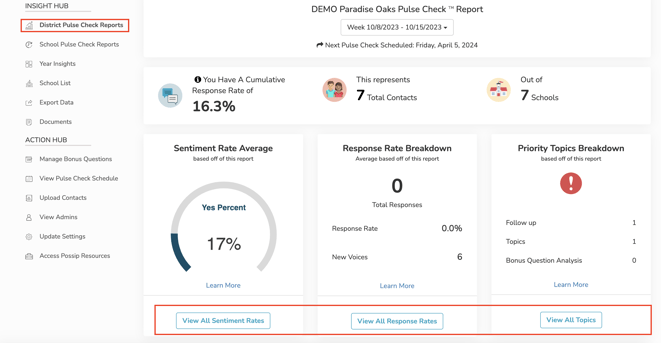
Sentiment Rates
Overall sentiment rates help you compare happiness at schools across your organization. You can:
- Identify commonalities amongst schools with the highest and lowest happiness
- Celebrate schools achieving high happiness
- Track happiness, which can be a leading indicator of student enrollment and staff retention
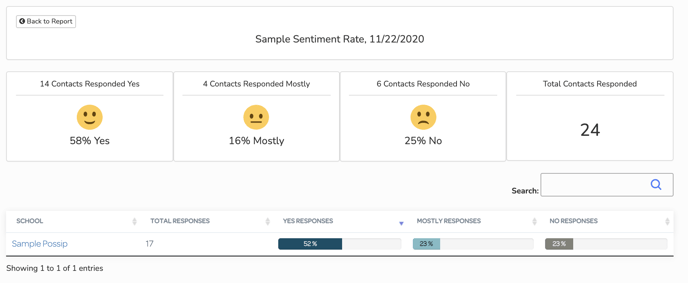
Learn more about the Sentiment Question here.
Response Rates
Response rates indicate the percentage of a contact list that has responded to each Pulse Check. Response Rates can indicate what schools could benefit from additional support or promotion in order to increase engagement. In order to learn why a response rate is low, you can dig deeper into a School's Dashboard to research if a high percentage of contacts are unreachable.
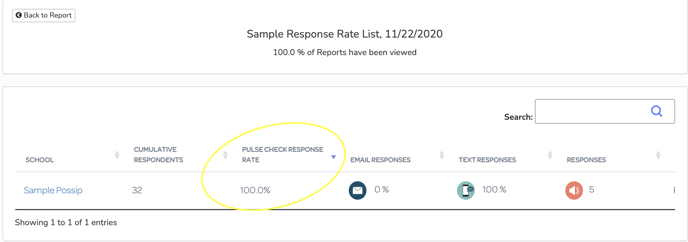
Report Views
See if Possip Feedback Reports™ are being read by principals and school leaders. You will find Report Views by clicking on Sentiment Rates. Report Views may also impact Response Rates, which help indicate if schools are engaged with feedback or would benefit from 360 practices for follow-up.
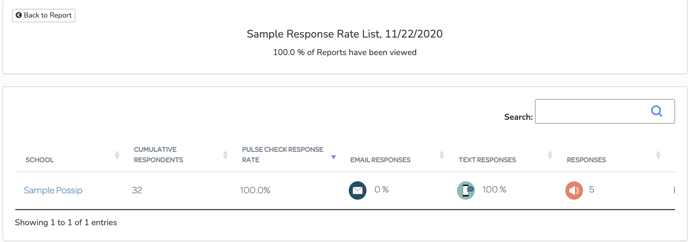
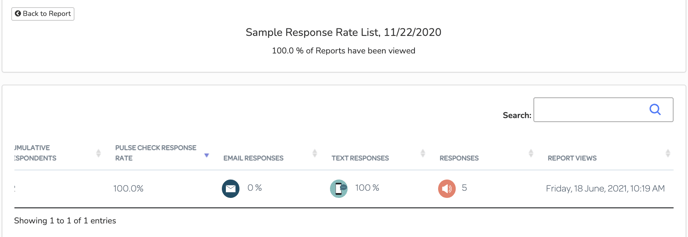
Priority Topics
Priority topics highlight the most frequently mentioned, trending topics for your community. Quickly identify overall needs and opportunities for development, and see direct comments in one place. It will help you lean into the most essential topics of specific feedback.
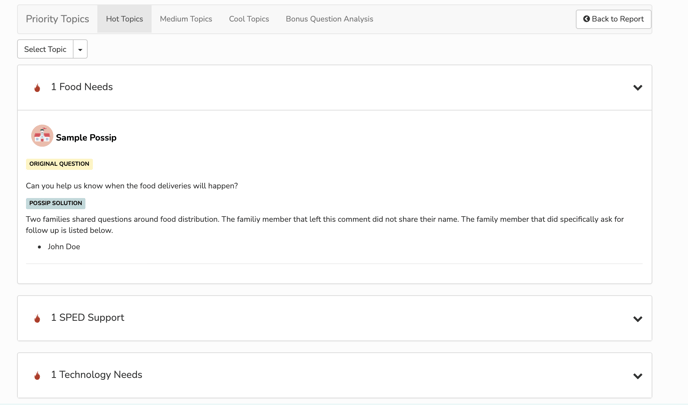
Distribution of Praise & Feedback
Quickly understand what category most comments fall into, and what types of praise and feedback your contacts share.
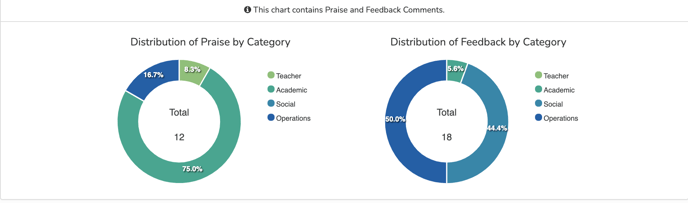
Wow Praise and Wow Feedback
A quick snapshot of notable praise and feedback through direct comments from the Pulse Check™.
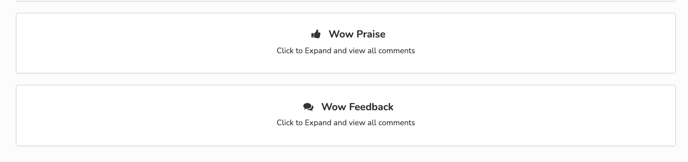
Use the email and copy buttons anywhere they appear on reports to easily share out a comment.
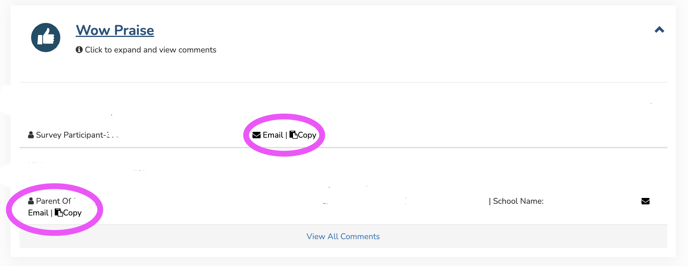
As a district admin with access to multiple district accounts, there are several types of reports you can view. What reports should you reference when?
- Want a high-level summary of everything said by parents, students, and staff? View the aggregate report, discussed in this article, which includes with data from all school, staff, and student accounts in one report.
- Want to see what parents, staff, or students are saying in silos? Select "View District Report." This report looks similar to the Pulse Check™ Report that combines all account data, however, it only includes data for staff, students, or parents at one time.
- Want to only see a particular school's report? Click "School Reports."
Contact support@possip.com to review your Pulse Check Report with Possip's Experience & Support Team.
Want to learn more or have ideas for other stats you would like to see? Possip learns what tools and resources are needed through your feedback! Share your ideas here.
