Follow these 4 steps to assign leaders to different accounts within your system, district, or network OR to give several district administrators access to Possip.
STEP 1: Select "File" then "Make a copy" of this spreadsheet, delete the examples, and fill out relevant info. Fill out the "School Admin" tab if you're adding admins to schools and the "District Admin" tab if you want certain people to have access to all organizations or schools in your network or district.
STEP 2: Log in to https://www.weeklypossip.com/
STEP 3: Select "View Documents," select "Add Document," name and choose the file and click "Save."
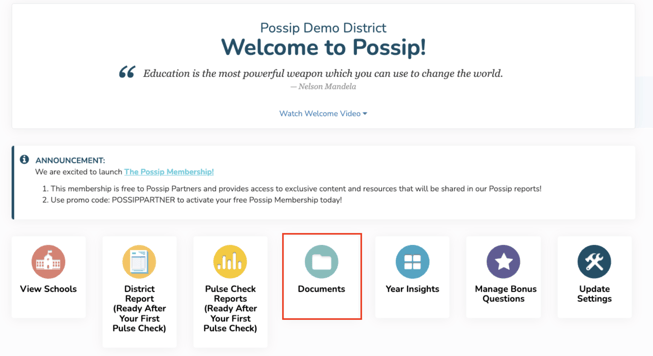
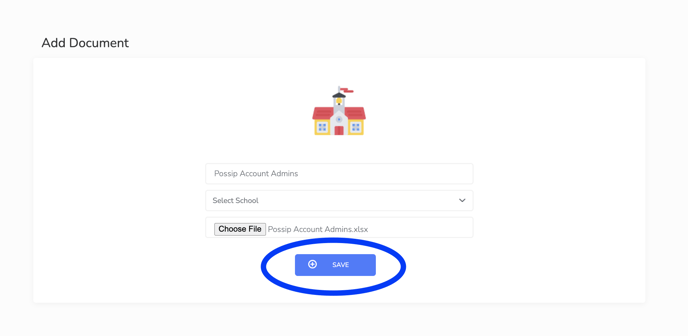
STEP 4: FINISHED! The Possip team will be notified that you uploaded a new document. We will add your admins to the accounts you specified and then send them login credentials.
If you're a school leader hoping to add a few admins to your school account, follow these steps.
Have a question or need additional support? Email us at support@possip.com.
