Access quick data on Pulse Checks®, see the percentage of Pulse Check Reports viewed by your team, add or remove admins on your team, and more.
If you are an account admin, log in to https://www.weeklypossip.com/login. From the new Welcome Page, click on "Year Insights". Then select the "Admin Engagement" tab to be taken to your new Admin Engagement Dashboard!

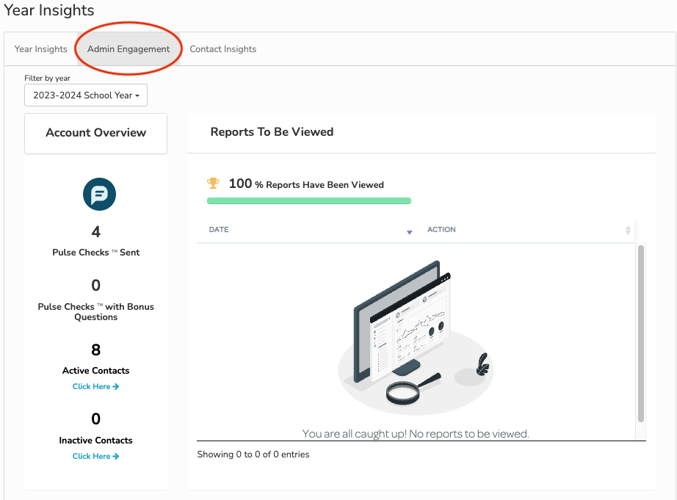
If you are an account admin seeking to view this information for a particular account / staff account, go to your "Accounts" tab, select the account you want to view, and then select "Year Insights" and select "Admin Engagement" from the tab menu.
Here's an overview of what you'll find in your new Account Dashboard:
Account Overview and Reports to Be Viewed
The Account Overview column indicates:
- How many Pulse Checks your school has sent.
- The number of Bonus Questions™ you've sent.
- The number of contacts receiving Pulse Checks (i.e. Active Contacts).
- The number of inactive contacts.
Learn more about active and inactive contacts here.
Reports to be Viewed indicates what percentage of reports your team has read this year. If there are any reports that haven't been viewed, they will appear in this section next to a "view report" button to give you easy access to the report.
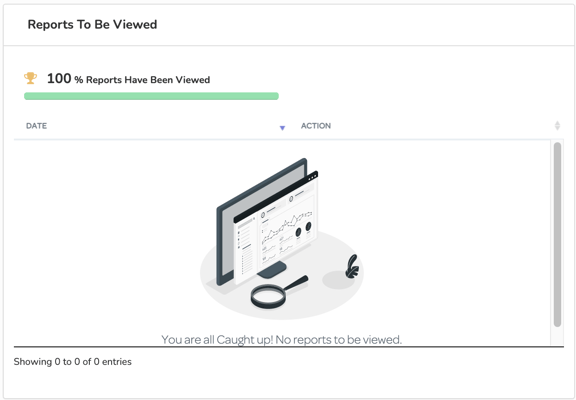
Admins
In the admins section, you'll notice:
- The admins affiliated with your account.
- Their contact emails or numbers on file.
- Their last login date. If an admin hasn't logged in, you can click the "invite to login" button to send them an email invite to login.
You can also easily delete an admin by clicking the red trash bin icon by their name. Add an admin by clicking the "add admin" button in the top right corner of this section.
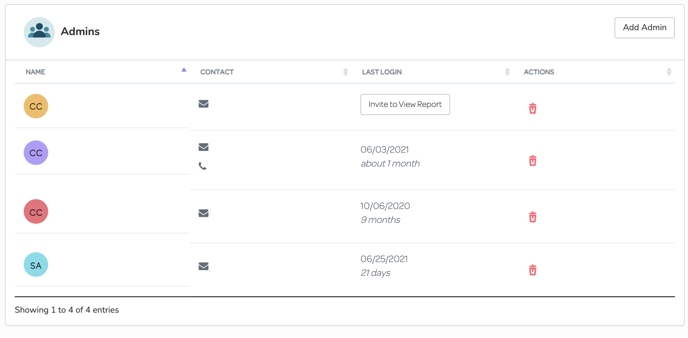
Have a question about accessing your dashboard or interpreting the data? Email support@possip.com. Learn more about the School Dashboard and Data Quality Dashboard here.
