The Sentiment Graphs measure how people's sentiment toward your organization is changing over time and if their expectations are being met.
To view the Sentiment Graph with each Pulse Check you've sent:
STEP 1: Log in to https://www.weeklypossip.com/login.
STEP 2: Select "Reports" and click on your most recent report.
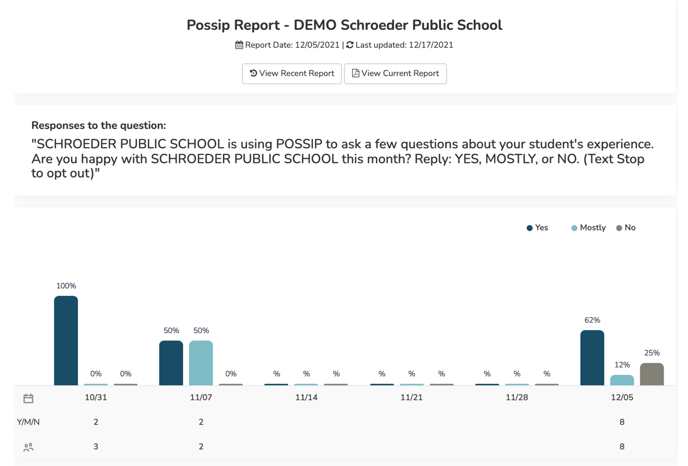
Here's an explanation of the icons below the Sentiment Graph:
- Bars on graph: This is the breakdown of Yes/Mostly/No responses to the Sentiment Question ("Are you happy with [your school] this week/month?") for each Pulse Check®. There are three bars for each Pulse Check: dark blue represents the percentage of Yes responses, light blue represents percentage of Mostly, and brown represents the percentage of No responses you received.
- Calendar icon: Reflects a weekly calendar, displaying when your Pulse Checks were and were not sent. If there is no data under a date, such as November 14th (11/14) above, that means there was no Pulse Check sent that week.
- Y/M/N: Reflects the total number of responders who answered the Sentiment Question.
- People icon: Represents the approximate number of responses you received when the report was published.
When you click on the percentages above the bars, you will be directed to a list of responders who answered Yes, Mostly, or No. In the example above, if you wanted to see who answered Yes on December 5th (12/05), you would click on the 62% value.
To view an aggregate Sentiment Graph in your Year Insights:
STEP 1: Log in to https://www.weeklypossip.com/login.
STEP 2: Click on "Year Insights."

STEP 3: Next, scroll down to view your Sentiment Score™ and your percentages of Y/M/N answers.
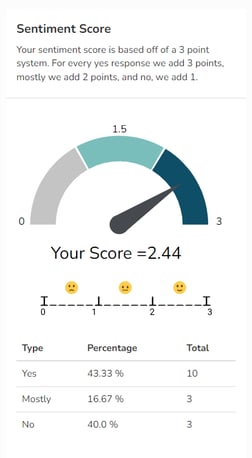
Have questions about your data or Sentiment Score™? Email us at support@possip.com.
