Download your unreported responses to see all responses not captured in your Possip reports.
Please note: The Possip platform is evolving! This article serves as a log of our feature releases over time and may contain now outdated screenshots and videos. Contact your Customer Relationship Manager if you have any questions about what you see here compared to what you see when you log in to the live platform!
Overview
The Unreported Response Export includes all responses that were not captured in your regularly scheduled reports. Unreported Responses are replies to a Pulse Check message that were received after Possip's survey window ended.
Possip's survey window exists from the date the Pulse Check sent to Sunday at 11:59pm CST.
Any responses received after this survey window will not be represented in your regularly scheduled Pulse Check Report, but rather in your "Unreported Responses" tab on your schools navigation bar.
Responses received after the survey window are available to view and now export in the "Unreported Responses" button within the Pulse Check Reports menu item in your left navigation.
How to View:
STEP 1: Log in to https://www.weeklypossip.com/ as a school administrator and click on "Pulse Check Reports."
STEP 2: Click on the "Unreported Responses" button on the top right-hand corner.

STEP 3: Select the school year for which Unreported Responses you would like to view.
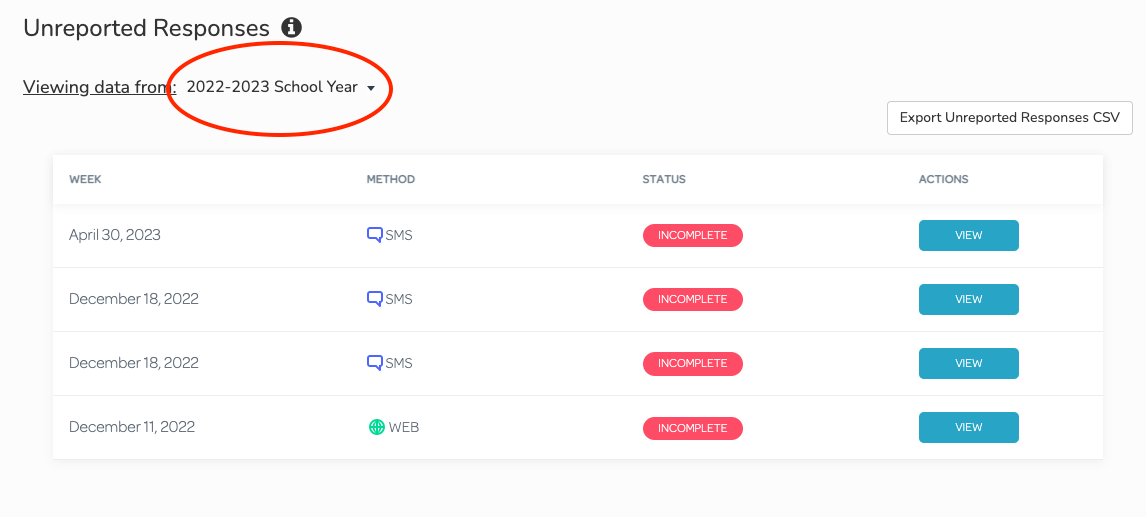
STEP 4: Click on the "Export Unreported Responses CSV" button on the top right of the page. This export will be delivered to your email inbox. 
STEP 5: Once delivered, you can sort and filter the spreadsheet to organize the data in a way that makes it easy to share.
Note: The Unreported Responses export is only available at the individual school level.
If you have any questions about this process, please send us an email or use our chat!
