Add or remove administrators' access to the Possip platform.
Please note: The Possip platform is evolving! This article serves as a log of our feature releases over time and may contain now outdated screenshots and videos. Contact your Customer Relationship Manager if you have any questions about what you see here compared to what you see when you log in to the live platform!
Overview
The 'Admins Adding Admins' (AAA) feature empowers you to invite other administrators to log in to Possip to see Pulse Check® results from their schools.
Key Features:
-
Streamlined Invitation Process: With AAA, you can easily send an email invite to your team so they can log in to Possip. The simple and efficient invitation process ensures that new administrators can quickly get onboarded and start leveraging the platform's capabilities.
-
Customizable User Roles: AAA allows you to assign specific permissions to the new administrators. This ensures that each administrator has the appropriate level of access and authority based on their responsibilities within the school or district. We have two user roles within the Possip platform:
- Admin (Super User): This role gives users access to the Possip platform AND the ability to add or delete administrators.
- General: This role only gives users access to the Possip platform.
- Comprehensive Administrative Dashboard: The AAA feature provides you with a comprehensive dashboard that offers a centralized view of all invited administrators within your school or district. This dashboard allows you to manage user roles, track activity, and ensure proper access.
How to get started:
- If you have the ability to manage admins, after logging in to Possip, you will see a Manage Admins button at the top right of the page next to the Help Desk button. Click the Manage Admins button.

- You will arrive at a new page that displays a table containing all your active and invited admins (both roles).

How to Add a new Admin:
- From the Manage Admins page, at the top right hand side of the page there is a button called New Admin. Click on this button and select whether you would like to add a New School Admin or a New District Admin.

- After clicking on the Add Admin button a pop up form should appear. Select the school(s) or district(s) that you would like to grant access to.

- Input the email address of the intended admin(s). You can add multiple emails as long as they are separated by a comma or space. You can also copy and paste a list of emails from an excel document to make adding multiple admins at once easier.
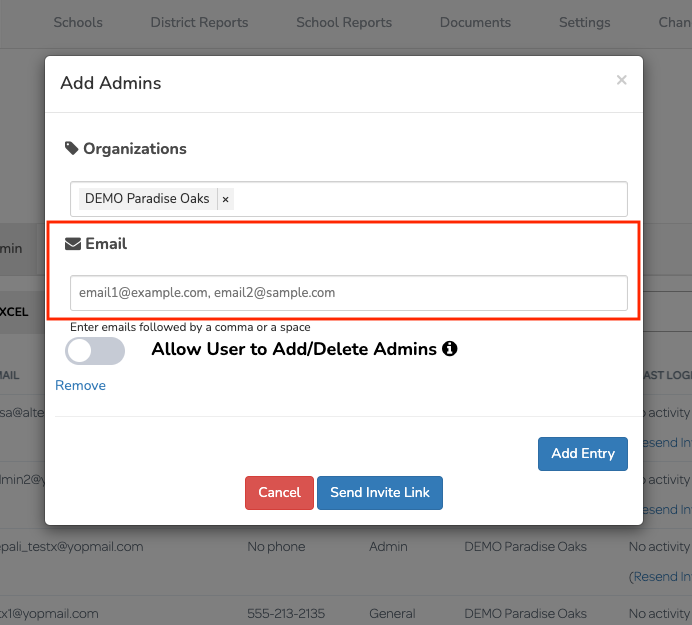
- The Allow User to Add/Delete Admins toggle button creates a Super Admin. A Super Admin will have access to the Possip Platform and the ability to add or delete Admins.
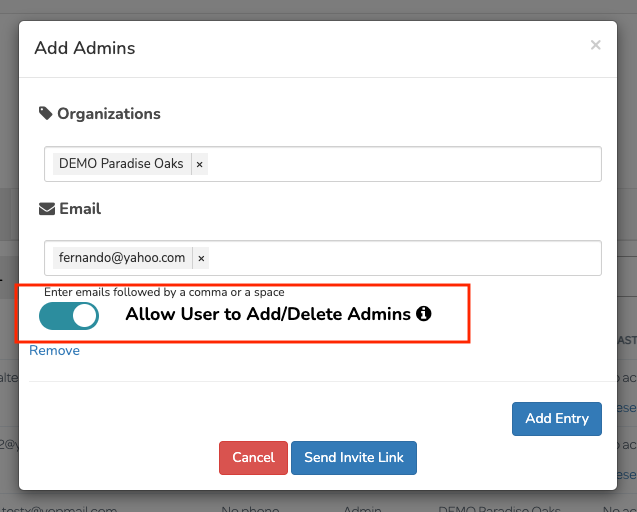
- The Add Entry button allows you to add a new list of admins to a particular set of schools or districts. It allows you to add multiples lists of admins from the same pop up form.
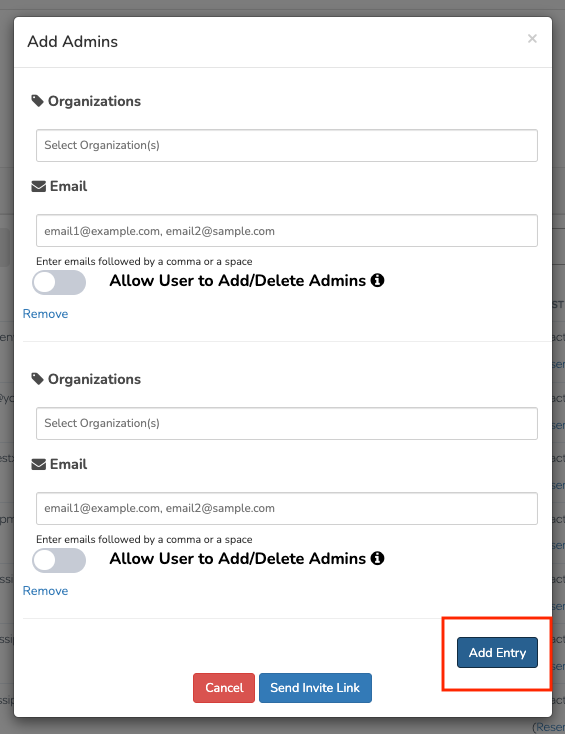
- After all fields in the Add Admins form have been completed. Click on Send Invite Link. Upon click, this button will send a tokenized email to the list of admins prompting them to sign up for a Possip account.
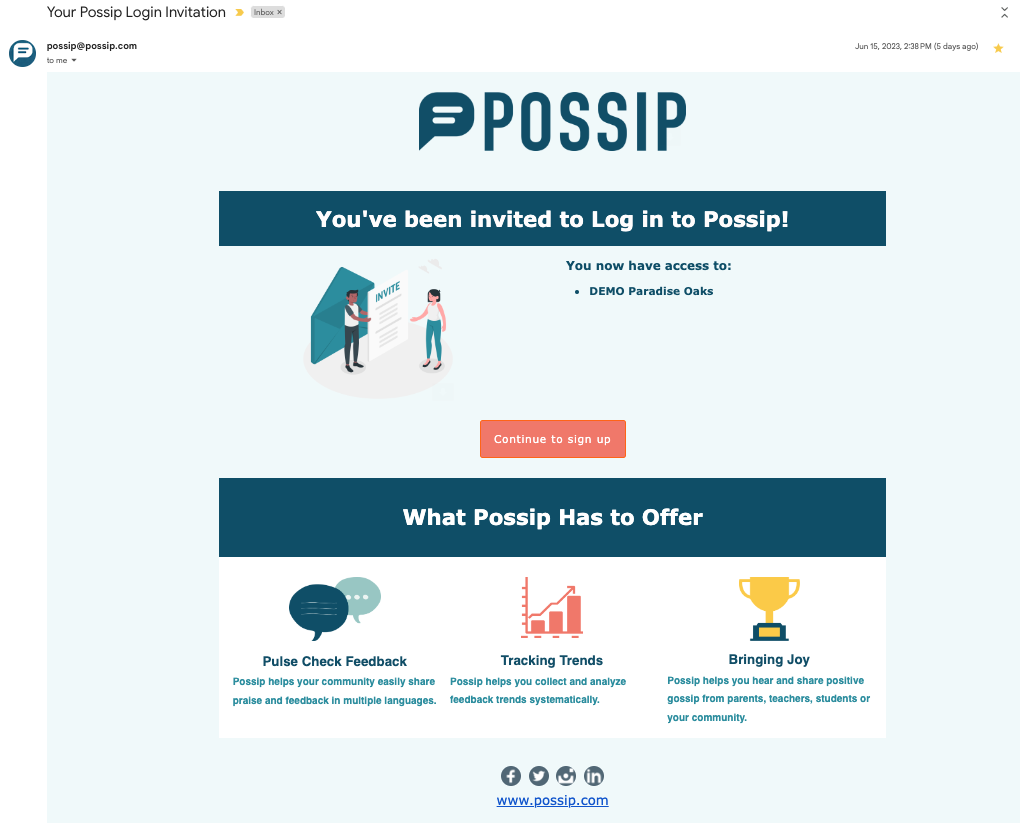
- The Sign Up button will direct them to a short list of personal, identifiable questions. Upon completion, the web browser will redirect them to Log into the Possip platform.
Additional Features
- Toggle between a School Admin list and a District Admin list.
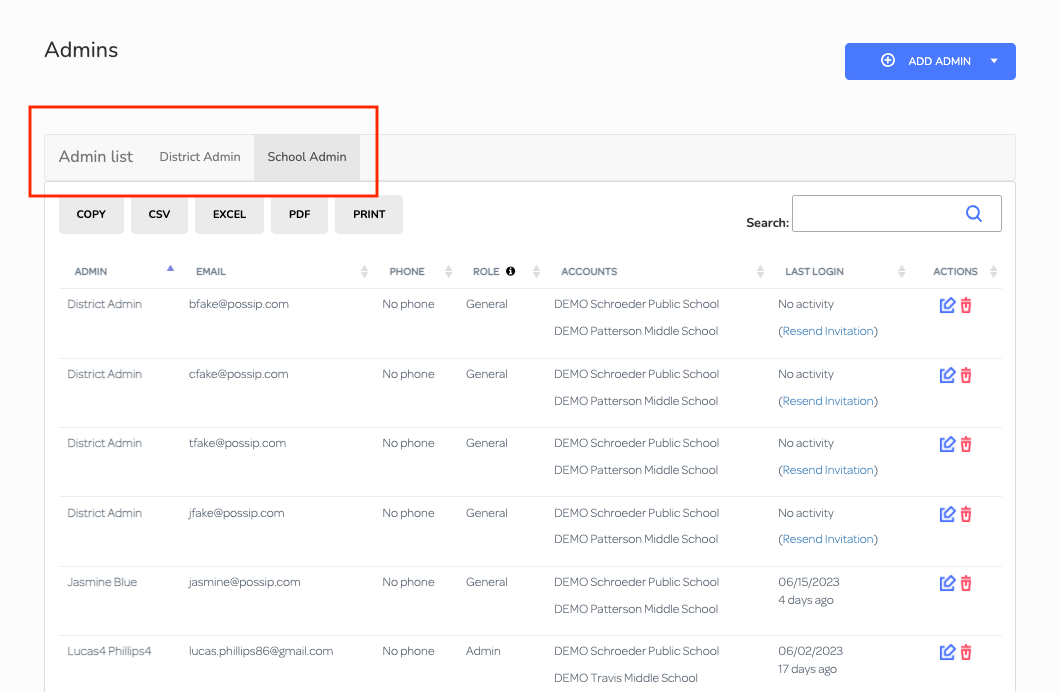
- An invited admin has 14 days to accept their Possip login invitation. They will receive reminder emails on days 11-14. After 14 days, their sign up link within the email will expire and no longer be valid. In order to send the invited Admin a new tokenized email with a new expiry date, click on the Resend Invitation link within the Last Login column.
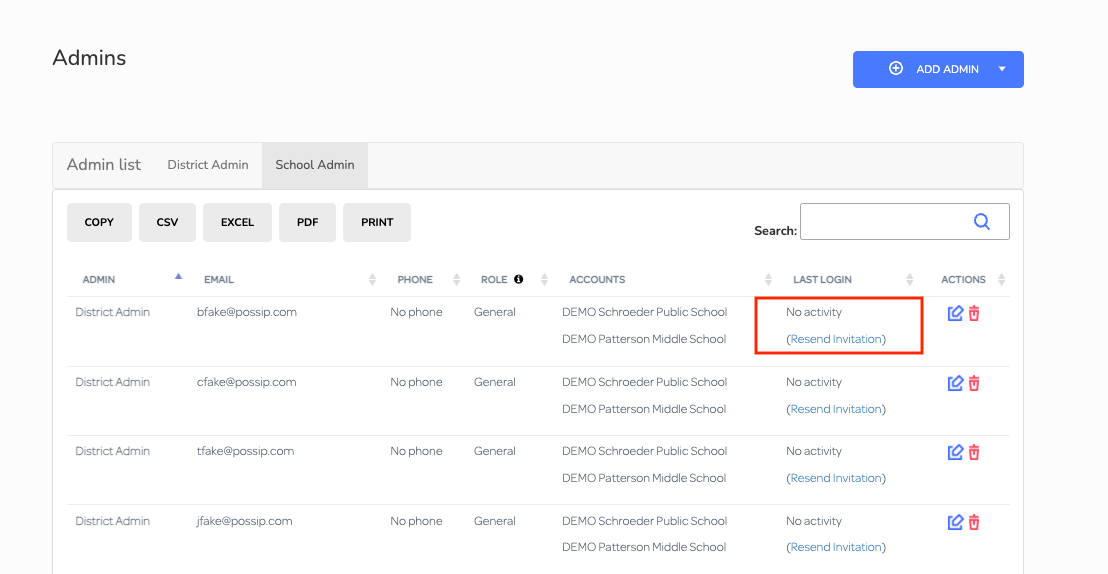
- As a Super Admin, you can edit other Admins' personal information. In order to do so, click on the pencil icon on the far right hand side of the page.
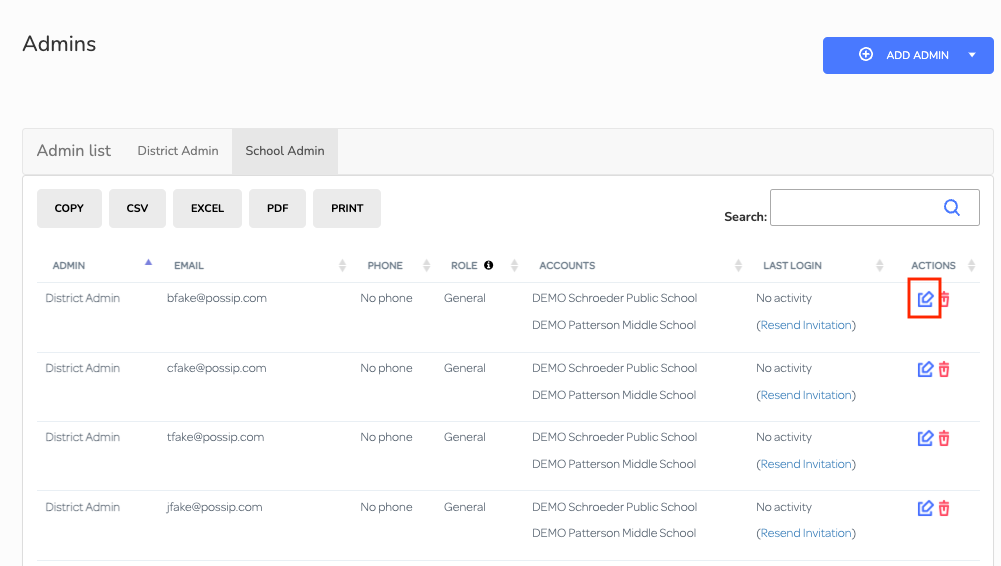
- As a Super Admin, you can also delete other admins from the Possip platform. In order to delete an admin, click on the red trash icon on the far right hand side of the page.
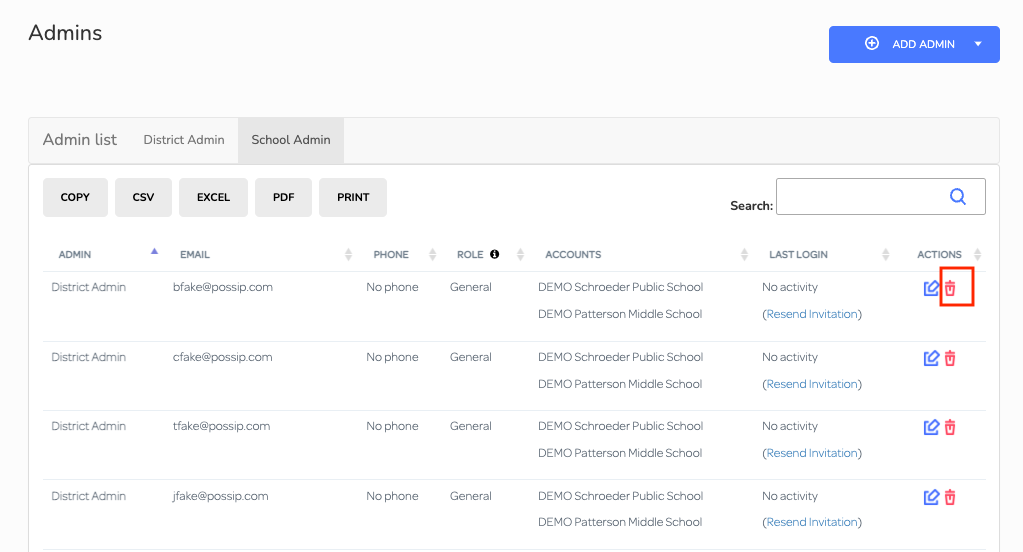
Note: While General admins have access to the Possip platform. They do not have access to the Manage Admins page. In order for General admins to view the admins list, they can follow the steps below.
District Admins:
1. Using the Left Navigation Menu Bar, click on Year Insights.
2. Within Year Insights, click on the School Admin Logins box.

3. In the School Admin Logins section, you can view the entire list of administrators and easily switch between the School Admin list and District Admin list for better organization and management.
School Admins:
1. Using the Left Navigation Menu Bar, click on Year Insights.
2. Within Year Insights, click on the Admin Engagement tab and scroll to the bottom.


Contact us using the chat box or by sending us an email if you need help assigning an Admin (Super User). Please reach out with additional questions as well!
