We sent you a temporary password when you got started with Possip. Here's how to update or reset your password!
Update Your Password
STEP 1: Log in to https://www.weeklypossip.com/login.
STEP 2: Select "Change Password" by clicking the dropdown arrow in the top right corner next to your name.
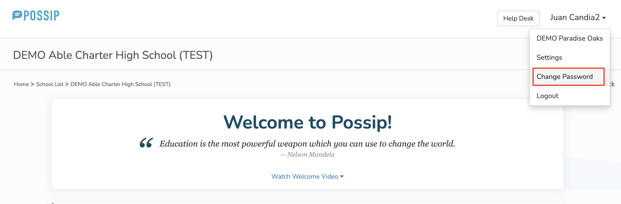
STEP 3: Input your current password, a new password, and then re-enter your new password to confirm it.
STEP 4: Click the blue "Change Password" button to save your new password.
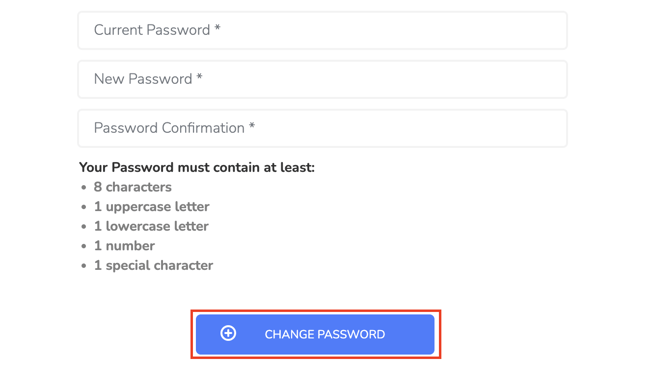
Forgot your password? Here's how to reset it:
STEP 1: Select the "Forgot Password?" link under the Login button.
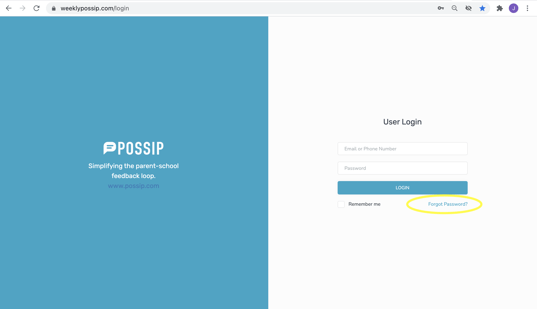
STEP 2: When prompted, enter the email address you use to log in to Possip and select "Reset Password".
STEP 3: Check your email for a password reset message. If you don't see it in your primary inbox, make sure to check other folders like spam, junk, or another secondary folder.
STEP 4: Click on the link in your email to reset your password.

STEP 5: Enter a new password and confirm. Click the “Change password” button.

Congratulations! You should receive an email confirmation that you have successfully updated your password!
Have a question about updating your password? Chat with us or email support@possip.com.
NOTE: Passwords automatically expire after 6 months due to data security requirements, AND it will need to be a NEW password (it will not allow users to use a previous password!)
Your Password must contain at least:
- 8 characters
- 1 uppercase letter
- 1 lowercase letter
- 1 number
- 1 special character
Have a question about updating your password? Chat with us or email support@possip.com.
