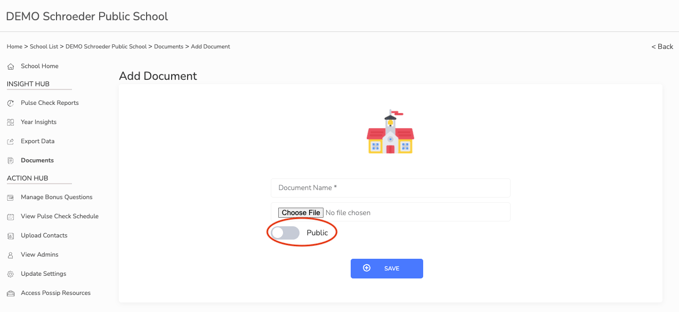Follow these instructions to successfully export a list of contacts we can import for your Pulse Checks®.
Need instructions on formatting and uploading a contact list for Parent Pulse Checks? Read this article.
Formatting a List
When pulling a contact list from your Student Information System or staff database, please export the following columns into a spreadsheet:
Please note, if you are unable to provide all of the following fields, it is okay. The most important fields are student first and last name, student grade, parent first and last name, parent email, and parent phone. Providing parent language data will also enable us to send Pulse Checks in a parents' preferred language.
- Student ID
- Student First Name
- Student Last Name
- Student Grade (Please use the grade codes listed in the sample spreadsheet in your export. For example, PK, K, 1, 2, 3, 4, 5, etc).
- Student Email
- Student Phone*
- Contact Phone Type (If you know it, include the phone type of mobile, landline, or undefined in this field).
- Student Language - (Click here for a list of languages Possip translates).
- School Name
Your spreadsheet can be formatted using any spreadsheet software, including Microsoft Excel or Google Sheets.
*Not required. Only include if your district approves.
Formatting Contact Lists for Multiple Schools
If you are preparing contact lists for multiple schools at once, use the "school name" column to indicate which school each student is affiliated with.
If your data export creates a tab or workbook for each school, create a blank “All Contacts” tab and copy and paste the data from each individual tab.
Uploading a List
When you are ready to upload your new contact list, please complete the following steps.
STEP 1: Log in to https://www.weeklypossip.com/login.

STEP 2: Click on “Documents” and “Add Document” and attach your document.

STEP 3: Click “Save.”
Note: Make sure you leave the setting on "public" to allow Possip and any admin on your team with login credentials to view it.