Learn how to format and upload a list of all the your schools in your district or network.
Creating a School List
To share a school list for your district, you can start by downloading the following file here.

Once downloaded, complete the following columns:
- name (school name)
- phone_number (school phone number)
- title_1_eligible (please list YES or NO)
- level (select from the drop-down menu):
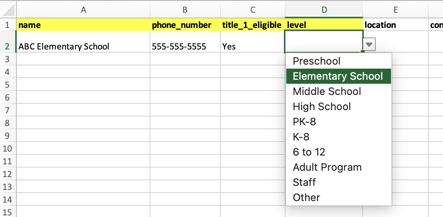
If easily available, you can also complete the following columns:
- location (school mailing address)
- contact_person_name (primary contact name)
- contact_person_role (primary contact role/job title)
- email (email of primary contact leading Possip in your district or network)
Once complete, save this list to your computer.
Uploading a List of Schools
When you are ready to upload your list, please complete the following steps.
STEP 1: Log in to https://www.weeklypossip.com/login.

STEP 2: Click on “Documents” and “Add Document” and attach your document.
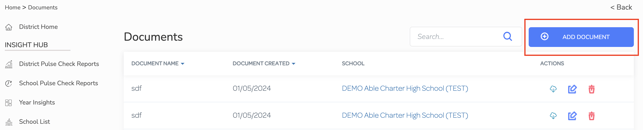
STEP 3: Click “Save.” 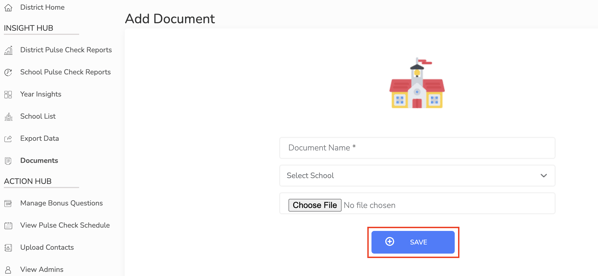
Have a question about formatting and uploading your schools list? Please email support@possip.com.
