- Help Desk
- Account Settings
- Pulse Check™ Settings
How To Change the Way Your Organization Name Appears in the Pulse Check
Follow these steps to personalize your organization name for your Pulse Checks®.
STEP 1: If you are an account admin, log in to https://www.weeklypossip.com/login.
STEP 2: Select "Update Settings."
STEP 3: Scroll down until you see the section "Pulse Check Settings." You can then change the name in the box that reads "Pulse Check Name" to the name you would like your families to see.
STEP 4: Once you input the new name, be sure to click "Update Settings" to save your changes.
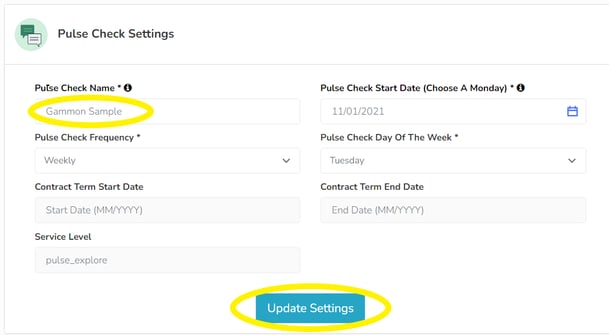
Have a question about changing any of your Pulse Check settings? Email us at support@possip.com.
