- Help Desk
- How to Use Possip Platform
- Report Sections
How to View Response Rates
As an account admin, you can see how many new people are sharing comments on Possip Pulse Checks®.
STEP 1: Log in to https://www.weeklypossip.com/login
STEP 2: Click on the "School List" or "Account List" and then look up the school or account you are curious about.

STEP 3: Click on the school or account you want to look at and then click on their Year Insights dashboard.
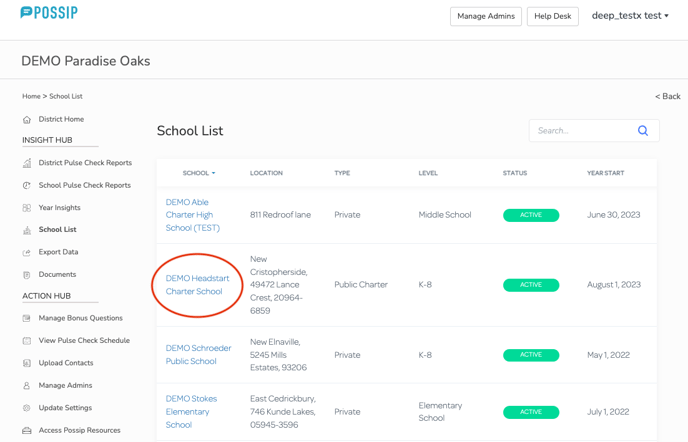
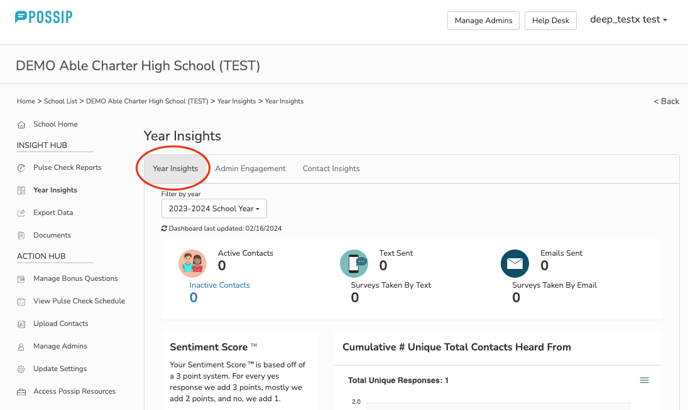
STEP 4: Click on the graph and see the total responses and new voices for each Pulse Check date. Also, notice the pink line that shows the cumulative responses and the upward trajectory of new voices.
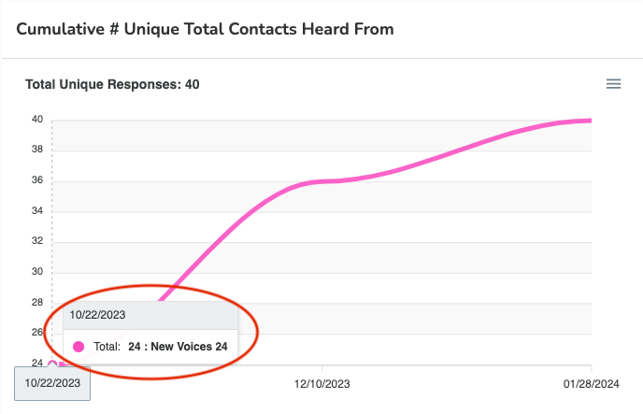
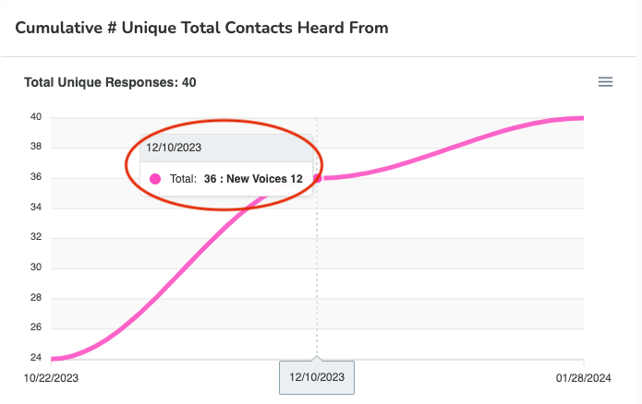
Have a question or looking for other ways to engage your admins? Contact us at support@possip.com.
