- Help Desk
- How to Use Possip Platform
- Exporting Data
How to Export Pulse Check Responses
Sort, filter, and organize Pulse Check® comments – export a spreadsheet of report responses, by week, for any week you have sent a Pulse Check.
STEP 1: Log in to https://www.weeklypossip.com/login and click on “ Pulse Check Reports.”

STEP 2: Find the week you would like to see responses from, and click “Export CSV.”
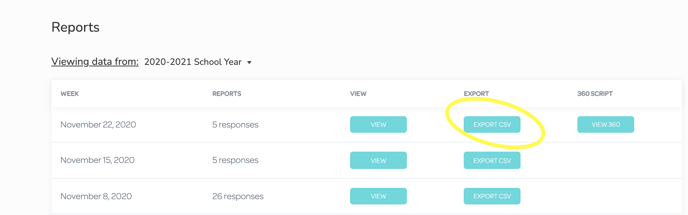
STEP 3: You will receive confirmation of success, and a report will be delivered to your email.
Larger reports can take a little longer to export. If you don't see your export after refreshing your email account, make sure you to check your Spam or Junk folder.
